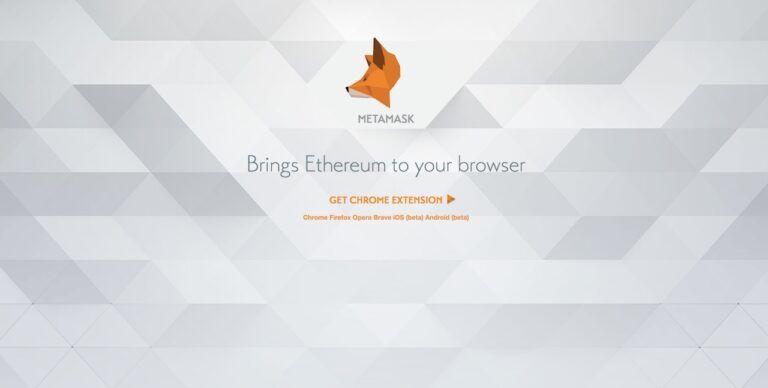How to Import Trust Wallet to MetaMask: a Step-by-Step Guide
Trust Wallet and MetaMask are two of the best non-custodial cryptocurrency wallets in the crypto industry. Both wallets support ERC-20 and BEP2 token standards, which are used on the Ethereum and BNB Chain networks respectively. Both also support non-fungible tokens, or NFTs.
MetaMask and Trust Wallet are known for being easy to use thanks to their beginner-friendly user interfaces, supporting thousands of crypto assets for the user, and allowing the integration of different networks. That being said, here’s a complete guide on how to import your Trust Wallet to MetaMask, covering the basic steps.
Also read: How to Connect MetaMask to PancakeSwap
How to Import Trust Wallet to MetaMask?
The next steps will teach how to import Trust Wallet to the MetaMask desktop version:
- The first step is to log in to your Trust Wallet account and look for the Settings option at the bottom menu.
- Next, click the Wallets option —you’ll see a list of all your available wallets.
- Click on the wallet you wish to import.
- To do so, just click on the three vertical dots next to the wallet and tap the Show Recovery Phrase button to reveal the wallet’s respective recovery phrase.
- Accept Trust Wallet’s warnings of the potential risks of revealing your recovery phrase. Click on I Understand the Risk and then click on CONTINUE.
- Next, copy your recovery phrase on your clipboard.
Once these steps are followed, we need to download and install MetaMask. We can find the app on Google Chrome Webstore or Firefox add-ons store.
Security note: make sure to double-check a site’s legitimacy before downloading anything. Fraudsters are becoming experts in tricking people with extremely well-designed phishing websites. Follow this link to download the legitimate MetaMask extension.
- Once you have downloaded and installed MetaMask, you’ll be presented with two options, Create a Wallet and Import Wallet.
- Click on Import Wallet and paste or type your recovery phrase, and set a new password. Confirm your password and click on “I have read and agree to the Terms of Use.”
What is Trust Wallet?
Trust Wallet is a cryptocurrency wallet launched by Binance and supports multiple cryptocurrency tokens and coins. The wallet is fully decentralized —meaning that users hold the keys to their funds— and does not keep personal information from the user.
Like most digital wallets, the only requirement to start using Trust Wallet is simply establishing a password and then saving your seed phrase somewhere safe —you’ll use this if you want to export the wallet and or lose access to it.
Also read: How to Enable the Trust Wallet DApp Browser: A Step-by-Step Guide
Trust Wallet displays a beginner-friendly UI that makes it easy for all users to navigate through its app. It also allows users to access a sea of decentralized applications (Dapps), granting them access to the decentralized finance space.
What is MetaMask?
MetaMask is one of the most popular Web3 digital wallets for storing cryptocurrency and NFTs. It also allows the user to access a wide range of decentralized applications through its platform, making it a versatile app for your phone or desktop browser.
MetaMask supports both Ethereum and BNB Chain along with various other networks, so users have access to thousands of DApps from the most powerful crypto networks in the space. Moreover, MetaMask is easy to install as users just need to head over to the Google Chrome Store, download the extension, and install following the necessary step (and don’t forget to save your recovery phrase). There’s also a mobile application for MetaMask.
Closing Thoughts – Adding Trust Wallet to MetaMask
Trust Wallet and MetaMask are the leading digital wallets for cryptocurrency enthusiasts. But if you’re new to the cryptocurrency space and you want to import your tokens and coins, importing Trust Wallet to MetaMask might seem complicated. But as you can see, you just need to follow the steps in this article and make sure you never lose your recovery phrase or share it with anyone.
Source: Read Full Article